Guide to building a lost opportunity report in Salesforce

KEY POINTS
- Discover the importance of understanding lost opportunities.
- New sales representatives can use reports to understand decision-makers.
- Navigate the 9 steps in Salesforce to unlock your must-have sales guide.
I struggled when I first started as a sales development representative. I had no idea how to listen to Gong calls and didn’t even know what a dead opportunity was or how it factored into being an SDR.
I would call existing contacts in Salesforce. And, shocker, they were annoyed when they said they’ve met with my company before and I had no idea. So for anyone new to a sales organization, feeling that same pain, I made a tutorial.
Watch or scroll down to learn how to easily create a lost opportunity report. Trust me, it’ll save you time and a few embarrassing phone calls.
What does a lost opportunity report show?
Lost opportunity reports show you a list of potential customers that met with your sales team during a specific period and didn’t make a purchase.
For new SDRs, understanding lost opportunities can help get you started. Use these reports as a sales cycle study guide:
- Look up the accounts.
- Listen to Gong calls.
- Learn who the decision-makers are in the sales process and what they value.
If you’re an experienced sales development rep, this will cut down on the number of things you have to beg your sales manager for access to. The report will give you qualified, familiar prospects to set meetings with in the future.
Plus, understanding lost opportunities and who the players are can help guide your B2B corporate gifting strategy. Using corporate gifts to book meetings can increase response rates. However, it’s important to do your homework before sending anything to a cold contact.
Step-by-step lost opportunity guide
- Click “Reports” on your Salesforce toolbar.
- Select “New Report.”
- Under the Choose Report Type section select “Opportunities.”
By default, Salesforce automatically creates a report of all opportunities in your current fiscal quarter. You can adjust these filters to create a report that shows you closed opportunities from six months ago or a year.
- Change the Close Date Range to the range to “All Time.”
- Change the opportunity status to “Closed.”
- Add a demo date filter.
You want to see Opportunities that did a demo last during a certain period and didn’t close a deal. For this example, I’m doing Demos from Oct 1, 2021 – Dec 31, 2021.
Add a demo date greater than Oct 1, 2021 and add another one that’s less than Dec 31, 2021.
- Add a Stage filter, so it only pulls opportunities that are Closed Lost.
- Add an ADR filter. The exact language may vary by company. The ADR filter is whatever field your company uses to identify which accounts you’re assigned to. It will look like this when you’re done.
- Click “Save” and “Run.”
Boom. Now you have a solid list of companies worth following up on. Listen to the call recording and send them an email referencing what they were interested in at the time and start a conversation.
Pro Tip: Need a little help getting B2B prospects to respond to your email? Incentivize setting up a meeting or a response with a simple coffee card or eGift. Simplify the entire process by using an automated gifting platform like Sendoso.
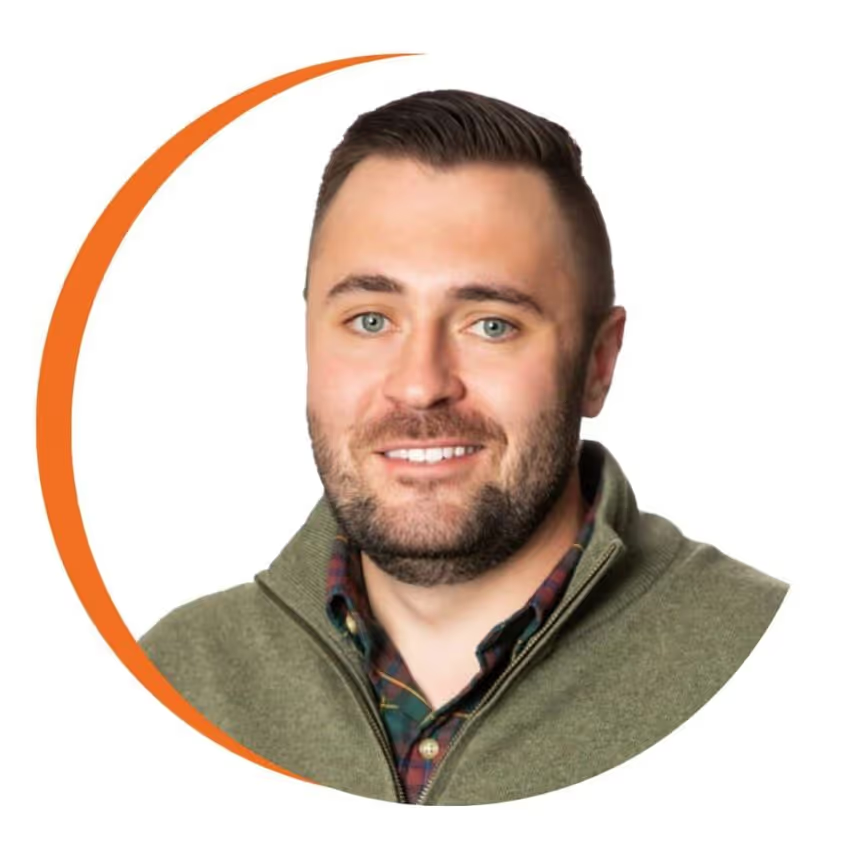
About the writer: Giano Fiore is a strategic account representative at Sendoso where he connects prospects with personalization + Sendoso. He began as a sales rep and believes sending creates more deals, more conversions, and more meetings.
Want to chat about creative ideas for your team? Get creative with Giano and book time with his creative mind.
Related Resources
Got questions? We’re here for you.
Let someone from our Support team help you along your sending journey.


.png)
.png)

